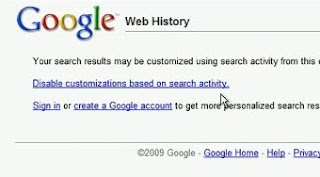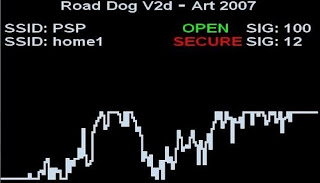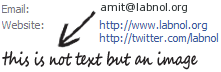Let’s say you have one internet connection at home that you want to share across all your desktop and laptop computers, your Wi-Fi enabled mobile phones, media players (like the iPod Touch), video game consoles (like the Xbox), digital photo frames and any other wireless devices that you may have at home.
How do you do this?
The easiest way to setup a wireless network, as we all know, is with the help of a router -- just attach a wireless router to your modem and any Wi-Fi enabled gear, that’s located inside the signal range of your router, will be able to connect to the web using that lone Internet connection.
Setup Wireless Network without a Wireless Router
Now consider a slightly different scenario -- you have all these Wi-Fi enabled devices at home but there’s no router. Well, there’s no reason to buy one because you can still easily setup a wireless network as long as your computers have a wireless network adapter*.
[*] Most new desktops and laptop computers are already equipped with internal network adapters so you are ready to go without a router.
If your computer doesn’t have built-in wireless capabilities, you can either buy a
USB network adapter that plugs into the USB port of your desktop or go for a
wireless adapter that directly plugs into your notebook’s PC Card slot. Desktop users can also opt for an internal
wireless PCI card but you’ll have to open the computer case in order to install this network adapter.
 Windows 7 features a guest account that can make it easy for friends and housemates to quickly check their email or the web on your system. Giving it a different name, however, makes it a bit more secure.
Windows 7 features a guest account that can make it easy for friends and housemates to quickly check their email or the web on your system. Giving it a different name, however, makes it a bit more secure.